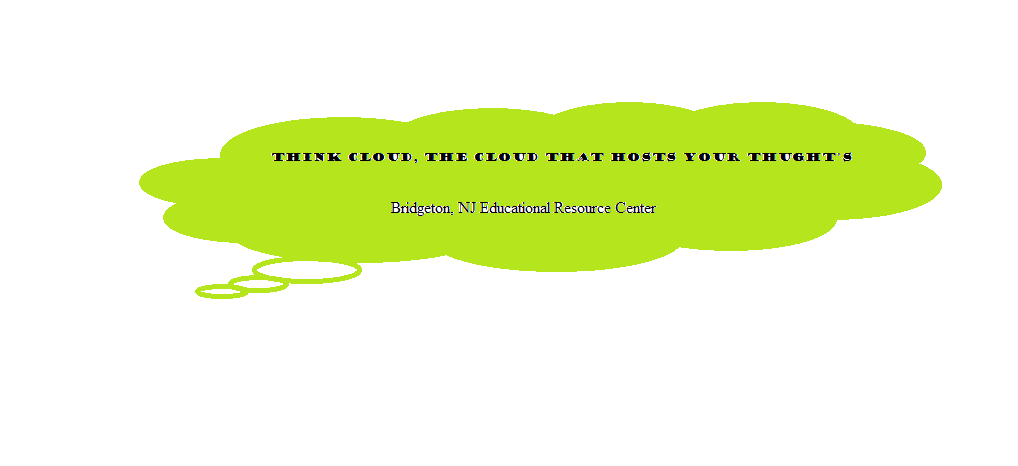Most people who use a computer today, do not know how to send or make an email account. So, what I have done is, created an e-book on how to make an email. This will show you step by step, how to make an email. Once you are finished with this e-book, you will know how to create an email account send an email, and check your email and respond to emails. This e-book can be used as a instruction manual for people on the go who don't have an email and would like to learn to make one. All you will need is some basic information and you are on your way to making an email.
Gather all your information such as your name, zip code, date of birth, and some old info like a school or a dog name. This is what they will ask for to make your account security enabled. This will stop someone from breaking into your account and accessing your information. Once you have all this information you will need to go to the email provider that you choose to use. I will use Yahoo Email for this example, and show you how to set this up. When you open up your browser and type in the address http://www.yahoo.com you should come to a page like this shown is Figure 1.

You will need to click the link that is needed for you; the link to create an email or signup. This will take you to the page where you will put your information in the system. This is how they tag you with an email so that it's different from others, and also they make sure you will not have to worry about someone, breaking into your email information.

Next, you will need to click the link that says (CREATE NEW ACCOUNT). This link will open up a page for you to add your information to the system. The page should look like what I have in Figure 3 below. You will need to click the CREATE NEW ACCOUNT button.

Once you have clicked create new account, you will come to the sign in page that looks something like this.

This is where you will fill in all the information that they ask you for. This is all for security purposes. Once you have filled out the information needed. You have to use a real working cell phone number, fake numbers will not be processed. The page should look like this. Note you don't have to use the optional recovery number. This is an option in case you forget your first one. The page should look this way when done, fill in the information needed to make the email.

If done correctly, you should come to a page like this one shown in figure 6 below.

Once all your information is processed and you are ready to go, click the blue link as seen above in figure six. This will complete all the steps to making an email.

You should have you new email and be ready to go
Created on February 10, 2014 | Author: Lionel Sharpe